Collecting StarWind NVMe-oF Initiator logs
- Troubleshooting
- May 28, 2021
- Download as PDF
Description
StarWind NVMe-oF Initiator is the first software-based NVMe-oF Initiator for Windows. Learn more about the Initiator at:
https://www.starwindsoftware.com/resource-library/starwind-nvme-of-initiator-white-paper/
This KB describes how to collect the logs of StarWind NVMe-oF Initiator with DebugView.
If any assistance is required, do not hesitate to contact StarWind Technical Support by filling in this form: https://www.starwindsoftware.com/support-form.
Prerequisites
Please make sure that:
- NIC drivers are up to date;
- The connection present between the client machine and target (rping command can be used to check the connection with RDMA enabled);
Steps
On the server where StarWind NVMe-oF Initiator is installed:
1. Download DebugView at https://docs.microsoft.com/en-us/sysinternals/downloads/debugview
2. Download the debug version of NVMe-oF driver. Contact support to get the link.
3. Unzip the archive with debug version of NVMe-oF driver and execute prepare_test_machine.cmd. It will put Windows OS in the test mode.
4. Reboot the system and make sure that it is in the test mode.
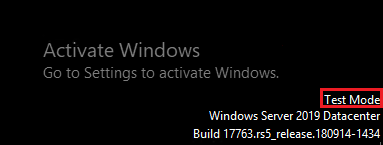
5. Install debug version of StarWind NVMe-oF Initiator by executing drvinst_dbg.cmd as administrator from the archive.
6. When prompted, press any key to continue and press “Install this driver software anyway”.
7. Restart the server and confirm that StarWind NVMe over Fabrics Storage controller appears in Device Manager:
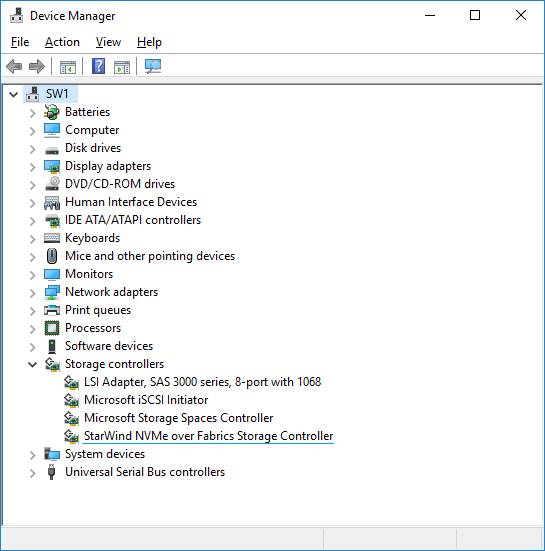
8. Run DebugView as administrator.
9. Go to Capture, check Capture Kernel, Enable Verbose Kernel Output, Pass-Through, Capture Events.
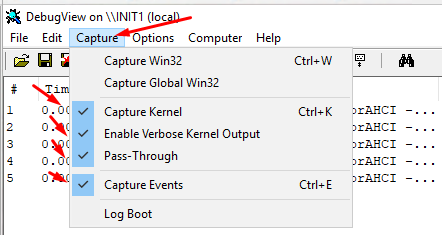
10. Under Options, select Force Carriage Returns.
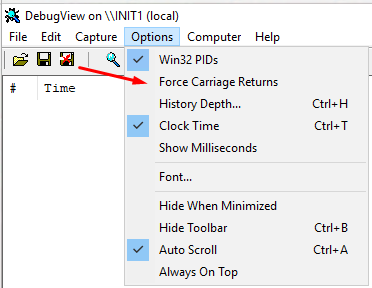
11. Set logging to the file.
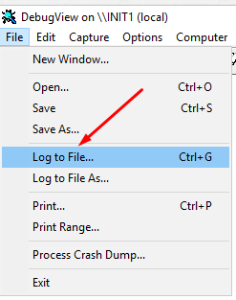
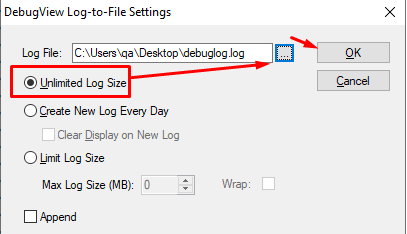
12. Reproduce the issue.
13. Close DebugView and confirm the logs to be collected.

