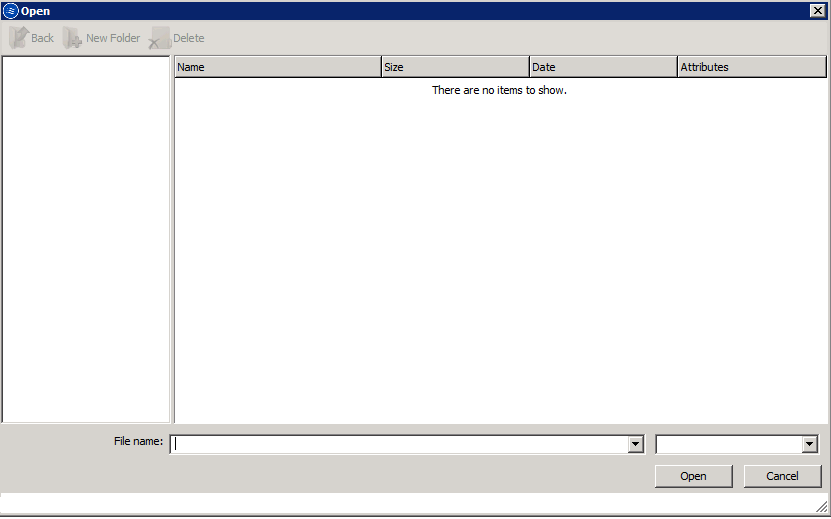Add device/Add device (advanced) wizard does not see volumes (partitions).
- Troubleshooting
- May 28, 2015
- Download as PDF
Description
When specifying path for StarWind .img file, you will see an empty file explorer or browse window, as shown on screenshot below
Confirmation
To confirm this issue, please follow next steps:
1. Open StarWind installation folder. Default path is C:\Program Files\StarWind Software\StarWind
2. Search for StarWind.cfg file and open it (preferably using WordPad opened with administrator rights).
3. Search for <filebrowser> section in StarWind.cfg file.
4. Between <filebrowser> and </filebrowser> tags, search for <imagedir alias “My Computer”> where “flags” attribute is set to “v”.
Workaround
1. Stop StarWind service on problematic SAN box.
2. Please open C:\Program Files\StarWind Software\StarWind (in case when StarWind is installed on another drive, “C” letter may change).
3. Search for StarWind.cfg file and open it (preferably using WordPad).
4. Search for <filebrowser> section.
5. Between <filebrowser> and </filebrowser> tags, please search for <imagedir alias “My Computer”> where “flags” attribute is set to “v”.
6. Change “flags” attribute value to “cdmfv”
7. Save StarWind.cfg file.
8. Start StarWind service.
In case if this workaround did not help, please submit a support ticket, using web form:
https://www.starwindsoftware.com/support-form
Affected builds
StarWind Virtual SAN v8 up to 7929 build